Manager Approval of GRADS Access Request
Article Intended For
Penn State managers who wish to review access requests to the Graduate School Admission Decision System (GRADS).
Introduction
GRADS is an enterprise-wide online system created and supported by the Graduate School that allows graduate programs to manage program applications and make admission decisions. There are two access levels for GRADS users within graduate programs:
- Level 2 - Users who are permitted to make offer decisions to applicants and adjust GRADS program-level settings.
- Level 3 - Users who are able to view applications but unable to make offer decisions. This level is typically used by faculty and staff application reviewers.
Prior to obtaining any level of access to GRADS, users must:
- have completed FERPA training and certification.
- be listed as Graduate Faculty or assigned at least one administrative role within the Graduate Program Management System (GPMS). Primary program contacts can add or remove GPMS roles to staff members
In order to obtain level 2 or 3 access to GRADS, faculty and staff must first request access through Penn State's identity administration tool, IdentityIQ. Once the request is created, it must be reviewed by the employee's manager who then determines whether to approve or deny the request. This article details how to use IdentityIQ to review a GRADS access request and submit a request decision.
Step-by-Step Instructions
- Visit the IIQ home page (you must be on either a Penn State network or Penn State's Virtual Private Network (VPN) in order to access IIQ). If prompted to log in, do so using your Penn State access account credentials.
-
Click the Approvals button near the top center section of the screen.
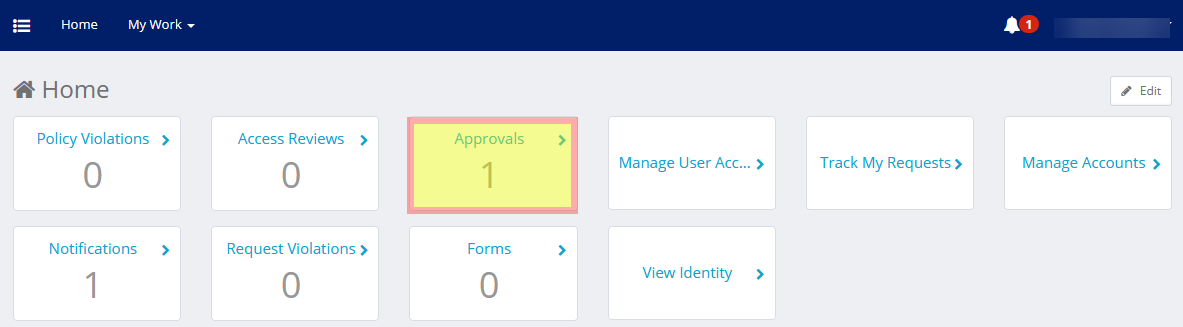
-
At the next screen, you will see a list of all outstanding access requests for your review.
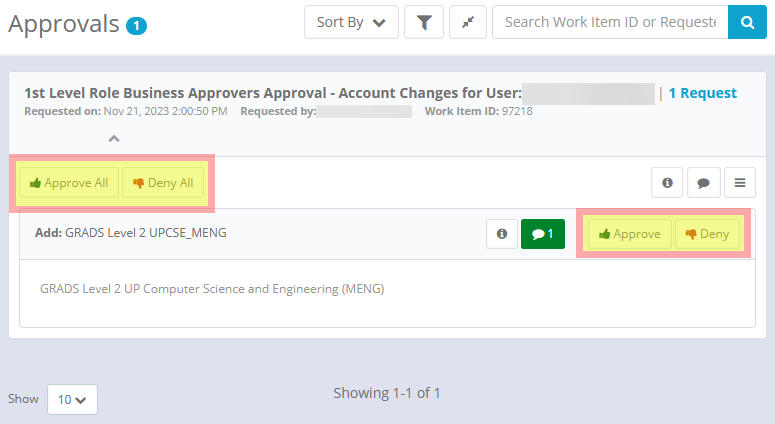
- Each entry in this table shows the user for whom the request is for, the academic plan, and the level being requested. You can either approve/deny all requests in the table by using the "Approve/Deny All" buttons in the table header, or approve/deny individual rows by clicking the "Approve/Deny" button(s) found in the table cell header.
- Once decision requests have been made on all access requests, you will see the below dialog box.
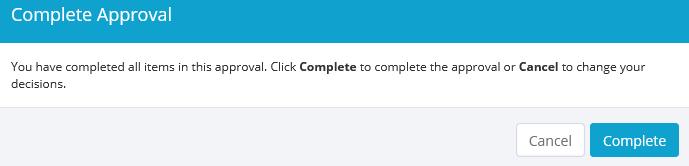
-
Click "Complete" to finalize the approval decision(s).
-
If the access request was approved, the program coordinator as defined in the Graduate Program Management System (GPMS) will receive an email requesting them to complete the 2nd level role approval. Note that if you are both the manager of the person making the request and the program coordinator for the academic plan for which the the request is for, you will need to process the 2nd level role approval as well.
-
If the access request was denied, no further action is needed.
Links